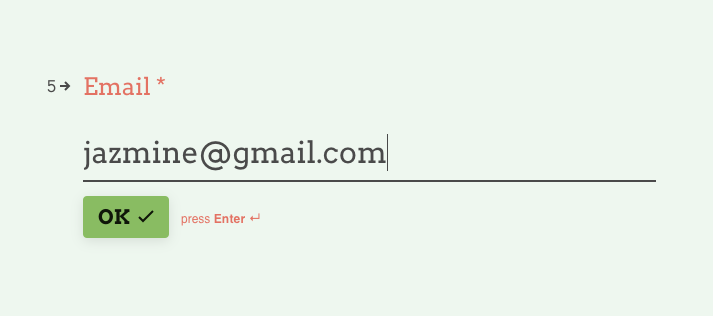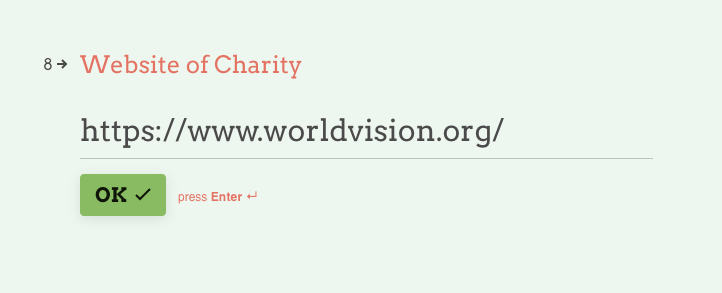Donating Through Cocatalyst: A Guide To Our System
overview
Cocatalyst helps you donate stocks to any 501(c)3 organization in 5 minutes or less.
Use this guide to make donations through Cocatalyst.
If you ever need help, email us at support@cocatalyst.org
Last Updated: Feb 11, 2021
Cocatalyst makes your stock donation process wonderfully simple. For a full review of the benefits of donating stock, read our article “How to Donate Stock to Charities.” This guide will walk you step by step through the donation system, and help you prepare your materials to make your donation as simple as possible. If at any point you have difficulty completing the form, contact us at support@cocatalyst.org, or through the chat function on our home page.
First, visit Cocatalyst’s Start Donation page: https://www.cocatalyst.org/start-donation
That will bring you to this page:
Just press Enter to get started!
Section 1: Account Holder Details
The first thing we need is the Account Holder Details. Have your identifying and contact information, your broker’s name, and your account number ready for this section.
First, you’ll need to enter your legal name. First name…
Middle name…
And last name.
Then, enter your phone number.
Followed by your email. This allows Cocatalyst to get in touch with you for notifications and in case there’s an issue.
If the account you intend to donate with is owned entirely by you, mark no. If there is another joint owner, mark yes, and follow the instructions to enter their legal name.
Section 2: Charity Information
Next, we’ll need a little bit of information from you about the charity you are donating to.
Note: If you wish to give to multiple charities and your donation is above $2,500, list the first organization here. When your donation started email arrives, respond to that with the additional charities you want to give. Alternatively, you can create multiple requests with slightly different amounts (i.e. Donation 1: 5 FB, Donation 2: 6 FB)
You have two options for the charity information.
Option 1 - Self Entered
Fill out the legal name of the charity to the best of your knowledge. Cocatalyst will match the name to 501(c)3 approved charities in the IRS database.
Next, enter their website.
Then, enter the contact info for their giving team. If you can’t find it, their finance team or general donor email works. If we can’t find the charity using the name of above, we will email the organization to verify their status.
Next, enter the state the charity belongs to. It helps us narrow down the charity in case there are organizations with similar names.
Option 2 - Jumpstart Link
One, the charity can send you a link that will automatically populate the form, which will look like cocataly.st/charityname. The link will show a screen like this one:
Section 3: Account and Stock Information
Begin by entering which broker your account is with. You can check which brokers Cocatalyst officially supports. If you don’t have an account with any of them, we also allow donors to send instructions directly to their financial advisor.
Next, enter the actual account number. You can learn more about how Cocatalyst handles your data.
Remember, when you donate with Cocatalyst, you should select your most appreciated gains. Regardless of how long you’ve owned the asset, you want to find the highest gain to donate. Each purchase by date or price should be separated so we can outline to your broker which shares to give.
We’re going to hypothetically give 5 shares of Apple (ticker: AAPL) that we purchased on Jun 1, 2019 for $49.48. First, enter the ticker name…
Now, how many shares do you want to give? We don’t support fractional shares at this time.
Next, we enter the date we purchased the stock. This field is optional. If you leave this or the next field blank, the donation selection will be based on your brokerage account’s preferences.
You can also specify the purchase price. This field is also optional.
If you want to add more stock selections or purchases, select yes. If you’re done, select no.
And that’s all we need for this section!
Section 4: Final Information
In this multiple-choice selection, you can pick all, one, or none of the options to specify your preferences:
Leave a message for the charity - You can leave a memo to the organization. Such as “Gift for microfinance fund in Mexico”
Make gift anonymous - If you select this, we won’t share the charity your name or info.
Skip the gift matching reminder - If you work at a medium or large business, they may match your donation. By default, we’ll send you an email with instructions on how to submit your donation for matching. See the footnote below.
Enroll gift in Stock Pledge - Cocatalyst offers a special service called Stock Pledges that can help you maximize your gift with the charity. Learn more about Cocatalyst Stock Pledges.
* Employer matches are a very powerful donation multiplier. Many employers will match donations from their employees, so the charity receives twice the value of your donation. For example, Microsoft will match donations made by its full- and part-time employees up to $15,000 a year. So if you work for Microsoft and donate $10,000, Microsoft will donate another $10,000, and your charity will receive $20,000! Deloitte & Touche match donations from $50-7,500 from their full-time, part-time, and even retired employees. Cocatalyst can send you more information to maximize your impact.
Finally, you need to agree to our Terms of Service.
Once you’ve agreed, just click Submit! An e-signature will arrive in your email inbox, which you will need to complete. After that, the donation will be reviewed by Cocatalyst’s fraud algorithm or finance team. Once your donation is fully approved, we will send you an email notifying you that the transaction has started.
You may receive a phone verification from your brokerage firm. You will receive a tax receipt from Cocatalyst after 2-10 business days. If you do not receive your tax receipt within 10 days, please contact us at support@cocatalyst.org.
It’s as simple as that!
Read our other articles to learn how to deduct stock donations from your taxes.